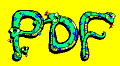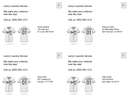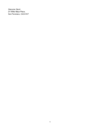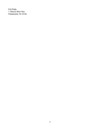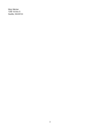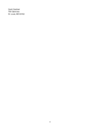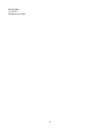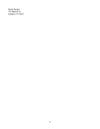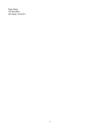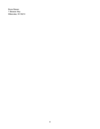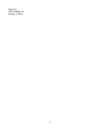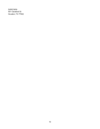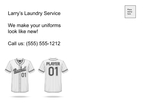Introduction
Variable data printing allows printers to create mail that is tailored to each individual recipient. For example, in a run of 1000 post cards, each post card is printed with the unique address and custom greeting for each recipient.
This tutorial teaches you how to take a postcard and a list of ten addresses and combine them into ten postcards with custom addresses.
This is definitely the most complicated tutorial, so if this is your first time using PDF Snake, you may want to try one of the simpler tutorials first:
Goal
Create and impose sheets of 4-up post cards with addresses, ready to be cut and mailed.
1. Prepare the address list and post cards.
The addresses have been printed to a PDF document, with one address per page. We'll use PDF Snake to transform this address list into a format that's compatible with postcards.
Download the address list.
Click a page below to download the address list.
Download the postcard.
Click to download the back side of the postcard.
Click to download the front side of the postcard.
2. Impose the postcards.
In PDF Snake, first open the file post-card-back you just downloaded.
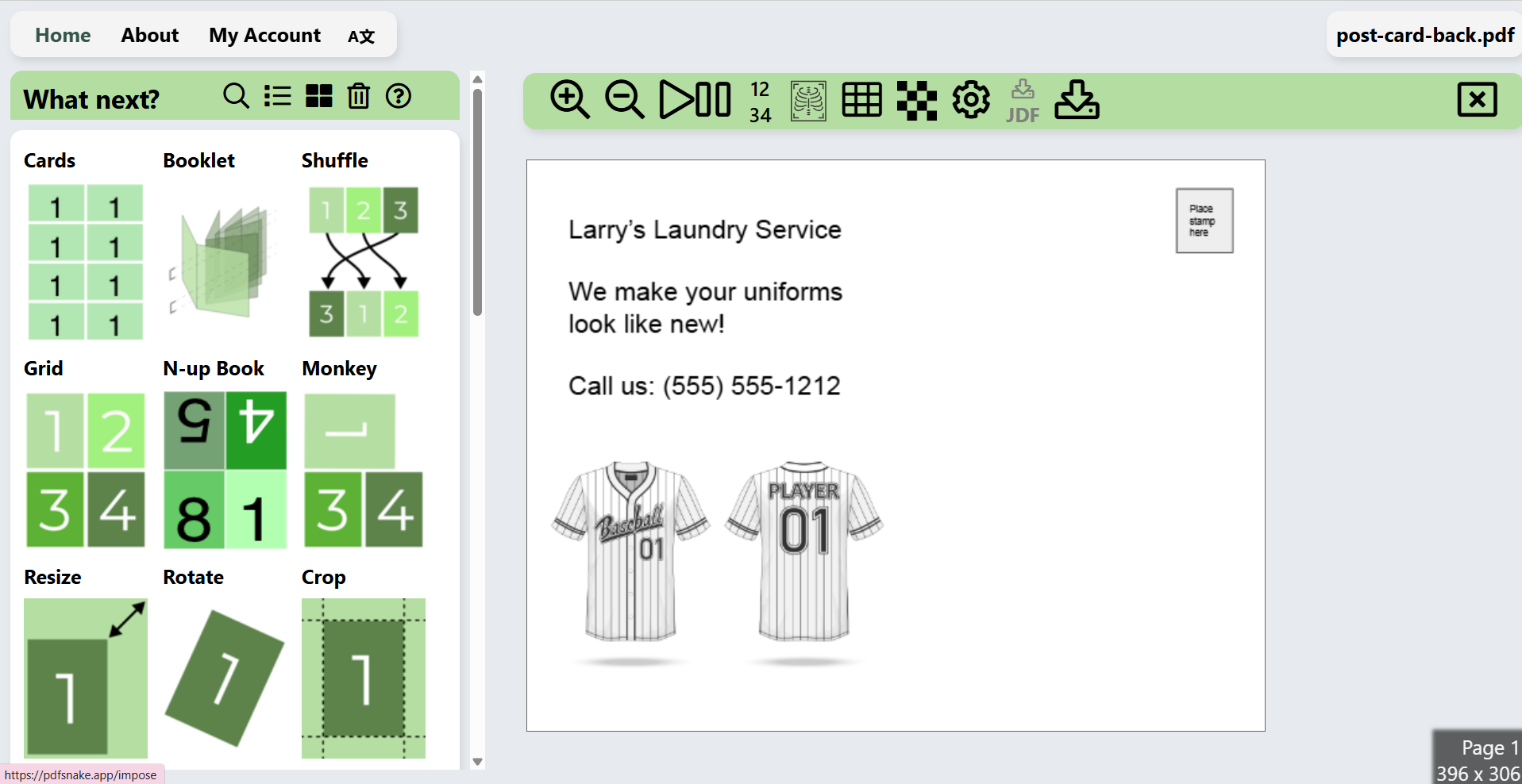
Overlay the addresses.
In PDF Snake's toolbox, click Overlay.
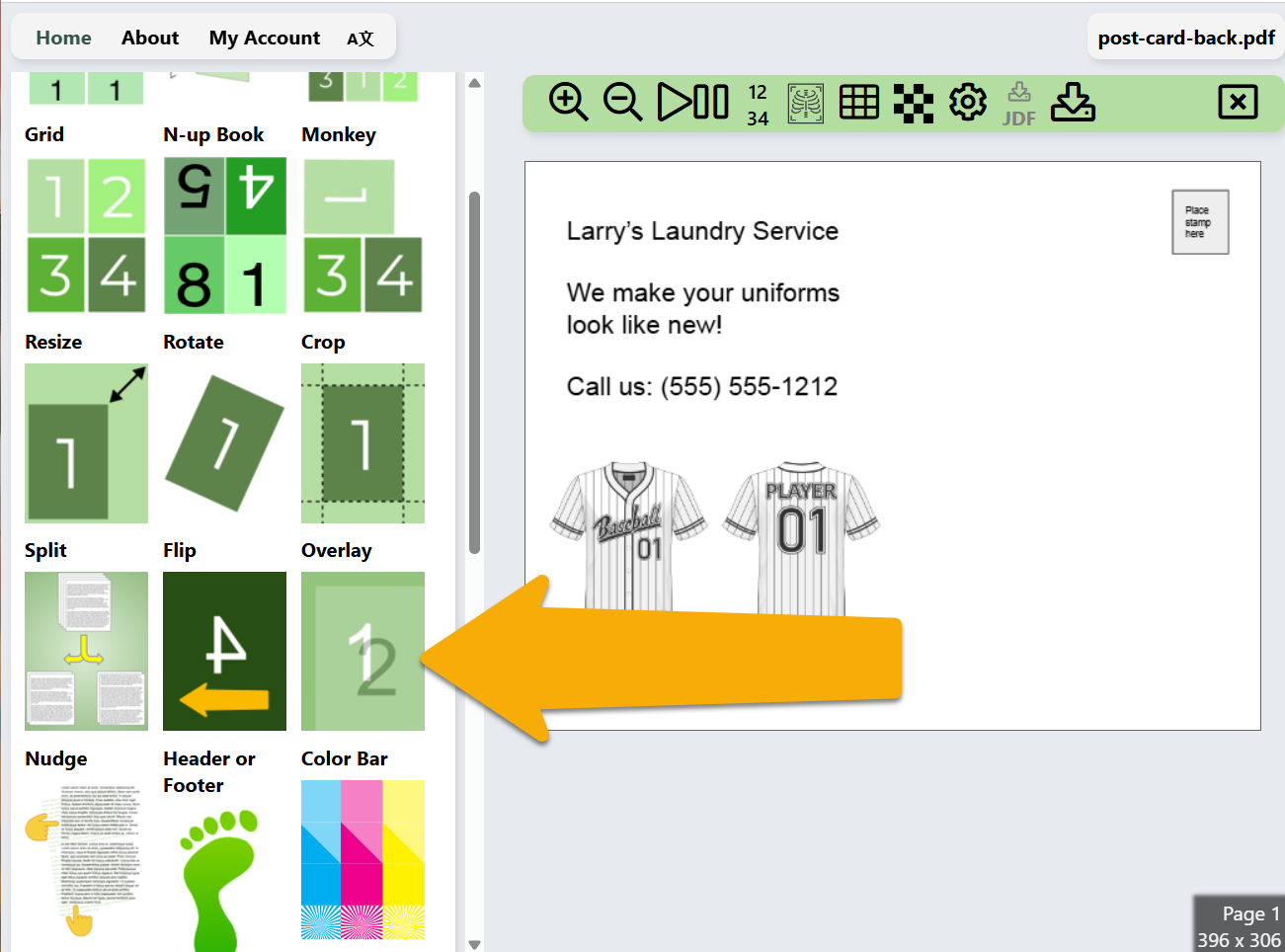
Then click Choose File and choose the file we prepared earlier: address-list.pdf.
The addresses appear in the top left corner of each back page. Let's move them to a better location. Make sure you have these specific values for Overlay:
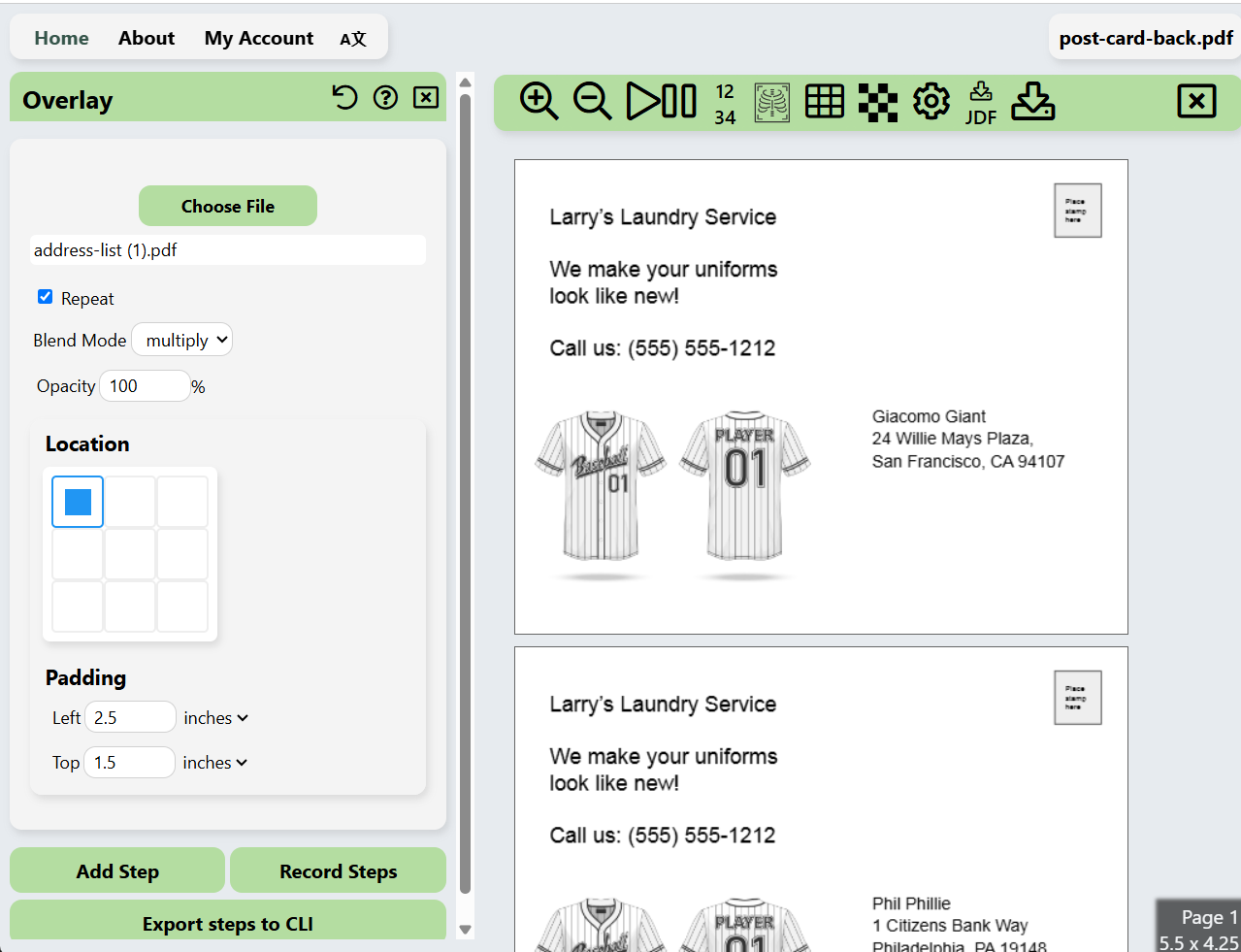
Note: The multiply in blend mode is used to simulate ink on top of an ink, ensuring that the black words from the address list is shown on top of the postcards.
Add the front postcard.
Now we need to add the front of the postcard. Click on Add step and then click on the
Insert Pages tool.
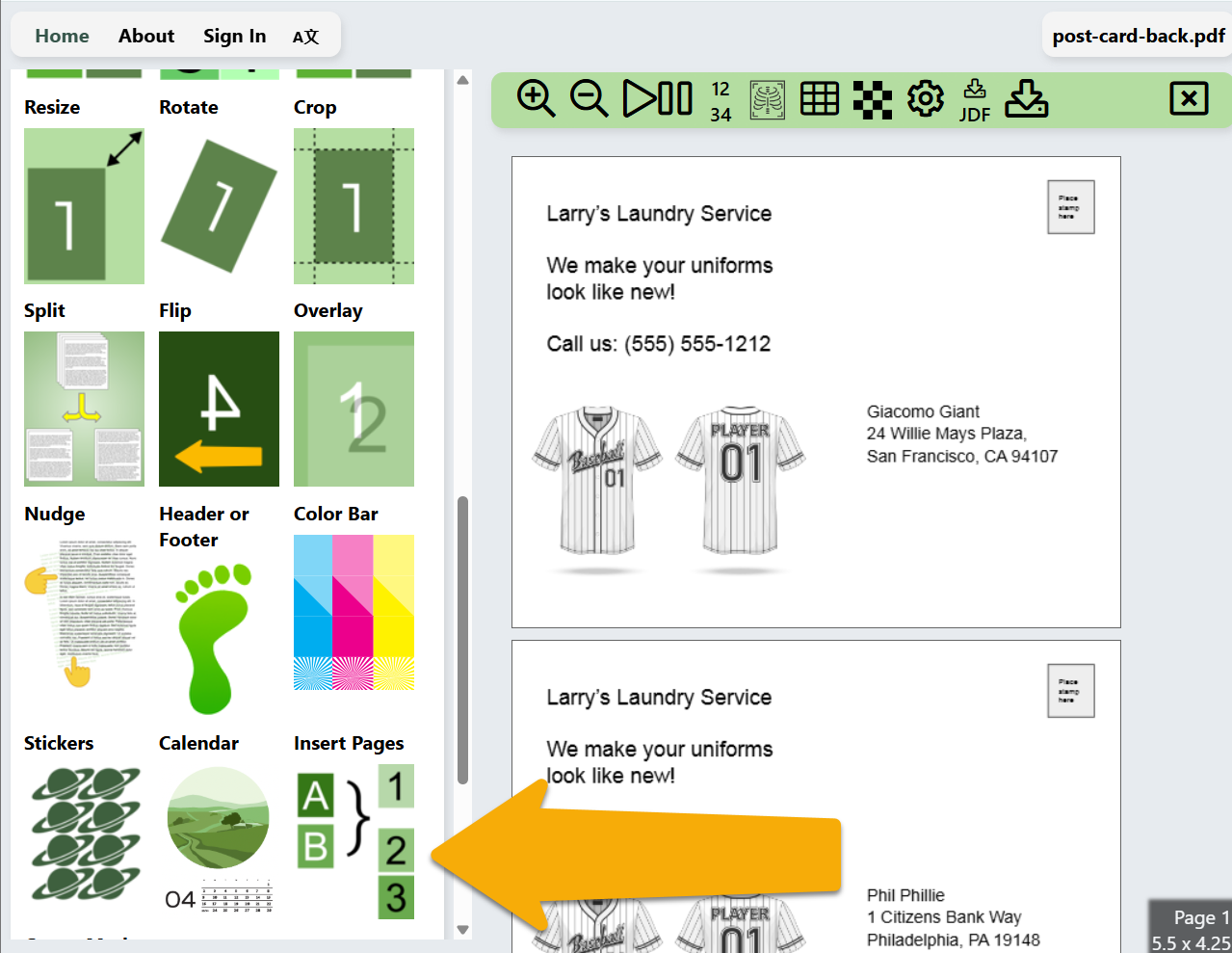
Click Choose File and select the file post-card-front.pdf. Make sure to have:
- Insert before page: 1
- and after every: 1 pages
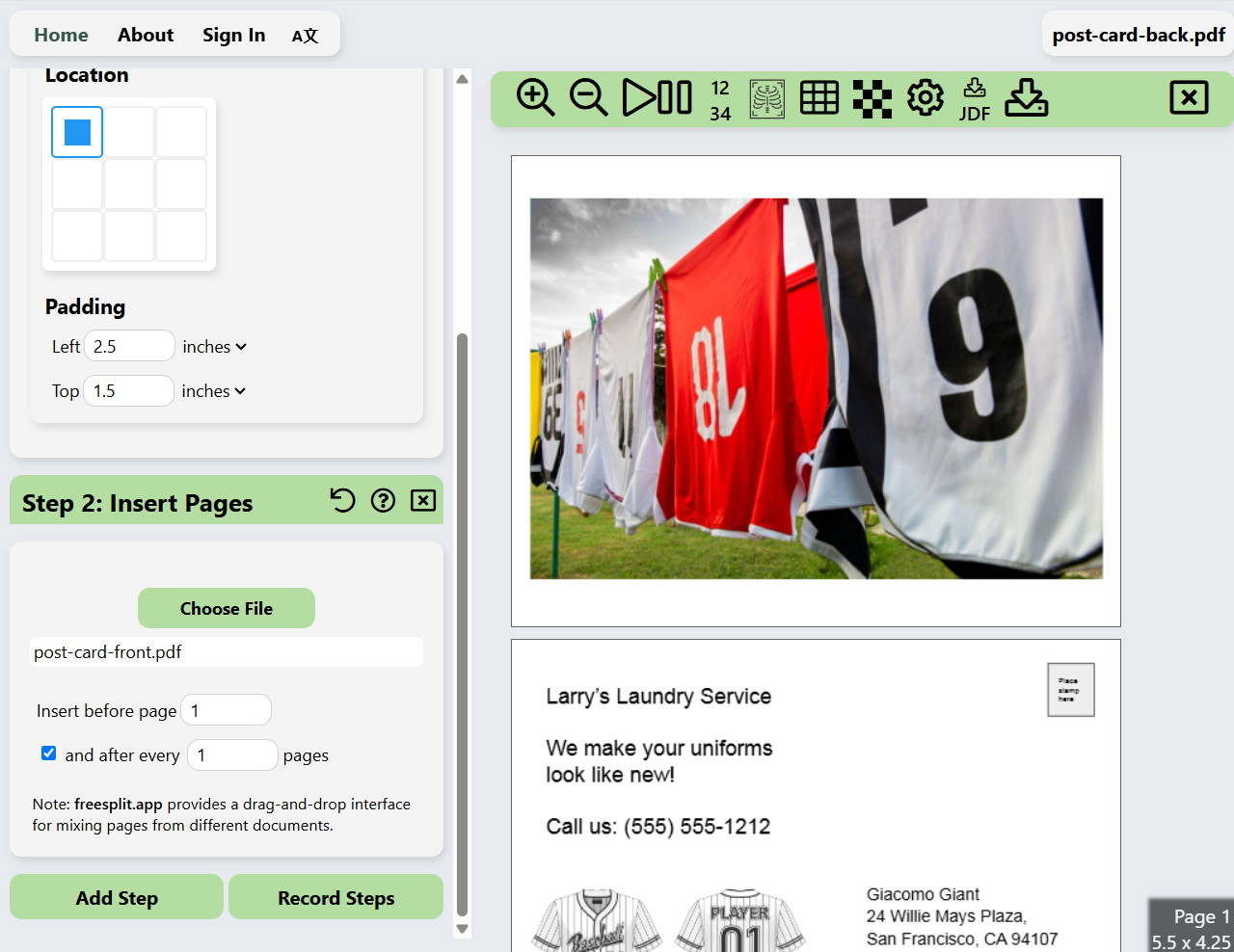
Impose the postcards.
The post cards are nearly ready to print, but if we printed the current
document, we'd print only one postcard per sheet of card stock, which would
waste lots of paper. Lets impose the postcards 4-up on
letter-size card stock so we don't waste any paper.
In PDF Snake's toolbox, click Add Step and then click Grid.
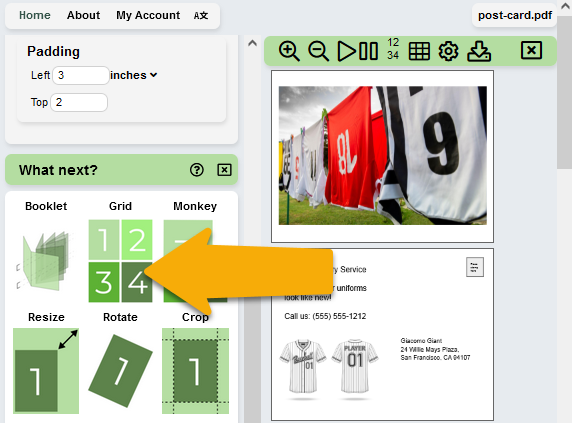
Enter the following values for Grid:
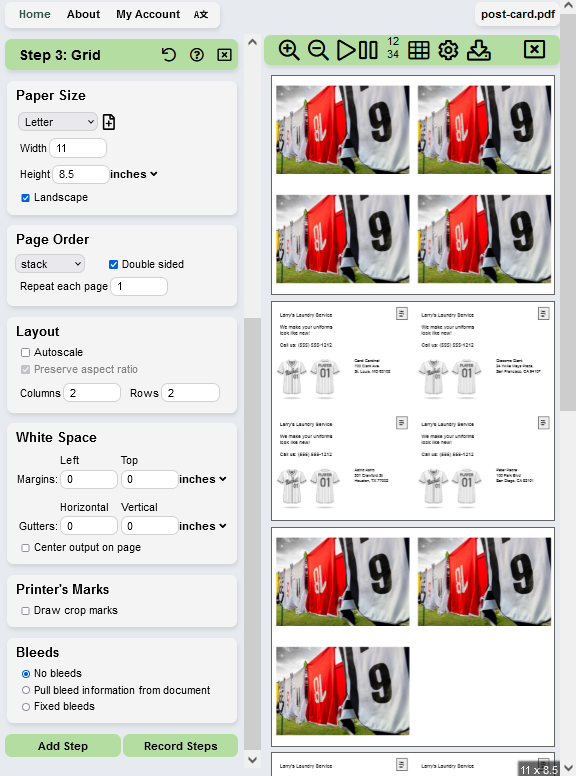
The document is now ready to print.
Click ![]() to download the
the document and send it to your printer.
to download the
the document and send it to your printer.
Next
Try PDF Snake for free.